Display工具配制方法:
1、进入桌面后,点击System -> Administration -> Display,选择Hardware,点击Monitor Type后面的Configure(默认是autoconfigured),在新窗口中选择Generic CRT Display,选择适合你的分辨率,我的是1024x768。点击OK退出。
2、回到刚才Display Settings的窗口,切换到第一个标签页Settings,在Resolution的下拉菜单中,会发现多出了一些分辨率,选择1024x768,点击OK退出。
3、退出当前用户,System -> Log Out。
4、系统再次回到登录界面时,你会发现分辨率已经修改成功了。
注意,在选择Generic CRT Display那一步,不要选下面的Generic LCD Display,虽然我用的是LCD,但选了之后我发现设置成1024x768,注销后分辨率并不是1024x768,似乎是1280x800,不知道为什么,后来选Generic CRT Display设置就正常的。
[root@host01 ~]# cat /etc/X11/xorg.conf
# Xorg configuration created by system-config-display
Section "ServerLayout"
Identifier "single head configuration"
Screen 0 "Screen0" 0 0
InputDevice "XWorkAround"
InputDevice "VMwareKeyboard[0]" "CoreKeyboard"
InputDevice "VMwareMouse[1]" "CorePointer"
EndSection
Section "InputDevice"
Identifier "VMwareKeyboard[0]"
Driver "kbd"
Option "XkbModel" "pc105"
Option "XkbLayout" "us"
EndSection
Section "InputDevice"
Identifier "VMwareMouse[1]"
Driver "vmmouse"
Option "Buttons" "5"
Option "Device" "/dev/input/mice"
Option "Protocol" "IMPS/2"
Option "ZAxisMapping" "4 5"
Option "Emulate3Buttons" "true"
EndSection
Section "InputDevice"
Identifier "XWorkAround"
Driver "void"
EndSection
Section "Monitor"
Identifier "vmware"
VendorName "VMware, Inc"
ModelName "Monitor 1024x768"
### Comment all HorizSync and VertSync values to use DDC:
HorizSync 31.5 - 61.0
VertRefresh 50.0 - 75.0
EndSection
Section "Device"
Identifier "VMware SVGA"
Driver "vmware"
EndSection
Section "Screen"
# Don't specify DefaultColorDepth unless you know what you're
# doing. It will override the driver's preferences which can
# cause the X server not to run if the host doesn't support the
# depth.
Identifier "Screen0"
Device "VMware SVGA"
Monitor "vmware"
DefaultDepth 24
SubSection "Display"
# VGA mode: better left untouched
Viewport 0 0
Depth 4
Modes "640x480"
EndSubSection
SubSection "Display"
Viewport 0 0
Depth 8
Modes "800x600"
EndSubSection
SubSection "Display"
Viewport 0 0
Depth 15
Modes "800x600"
EndSubSection
SubSection "Display"
Viewport 0 0
Depth 16
Modes "800x600"
EndSubSection
SubSection "Display"
Viewport 0 0
Depth 24
Modes "1024x768" "800x600" "640x480"
EndSubSection
EndSection
2.gnome-display-properties工具配制方法:
用命令 gnome-display-properties 调出一个窗口,在该窗口中可以看到分辨率和刷新率,立即将其设置成1024x768,成功。且刷新率也自动地调成了 85Hz ,成功。
这里稍稍讲一讲这两种工具的区别:system-config-display 是系统管理员用的,使用该命令,需要具有 root 权限。普通用户无法使用。那么,普通用户若要调整分辨率的话,该怎么办呢?只能使用 gnome-display-properties 这个命令了。据书上所言,普通用户使用这个命令来调整分辨率,只能向分辨率较低的值调,而不能向分辨率高的方向去调。
3.xrandr工具
查看:
[root@host01 ~]# xrandr
SZ: Pixels Physical Refresh
0 800 x 600 ( 271mm x 203mm ) 85 75 72 60 56 0
1 640 x 480 ( 217mm x 163mm ) 85 75 73 60 0
2 720 x 400 ( 244mm x 135mm ) 85
3 640 x 400 ( 217mm x 135mm ) 85 0
4 640 x 350 ( 217mm x 119mm ) 85
5 320 x 240 ( 108mm x 81mm ) 0
6 400 x 300 ( 135mm x 102mm ) 0
7 512 x 384 ( 173mm x 130mm ) 0
*8 1024 x 768 ( 347mm x 260mm ) *0
9 1152 x 864 ( 390mm x 293mm ) 0
10 1280 x 960 ( 433mm x 325mm ) 0
11 1400 x 1050 ( 474mm x 356mm ) 0
12 1600 x 1200 ( 542mm x 406mm ) 0
13 1920 x 1440 ( 650mm x 488mm ) 0
14 2048 x 1536 ( 694mm x 520mm ) 0
15 2560 x 1920 ( 867mm x 650mm ) 0
16 854 x 480 ( 289mm x 163mm ) 0
17 1280 x 720 ( 433mm x 244mm ) 0
18 1366 x 768 ( 463mm x 260mm ) 0
19 1920 x 1080 ( 650mm x 366mm ) 0
20 1280 x 800 ( 433mm x 271mm ) 0
21 1440 x 900 ( 488mm x 305mm ) 0
22 1680 x 1050 ( 569mm x 356mm ) 0
23 1920 x 1200 ( 650mm x 406mm ) 0
24 2560 x 1600 ( 867mm x 542mm ) 0
25 720 x 480 ( 244mm x 163mm ) 0
26 720 x 576 ( 244mm x 195mm ) 0
27 320 x 200 ( 108mm x 68mm ) 0
28 800 x 480 ( 271mm x 163mm ) 0
29 1280 x 768 ( 433mm x 260mm ) 0
30 1280 x 1024 ( 433mm x 347mm ) 0
31 5120 x 3200 (1734mm x1084mm ) 0
Current rotation - normal
Current reflection - none
Rotations possible - normal
Reflections possible - none
设置:
[root@host01 ~]# xrandr -s 8





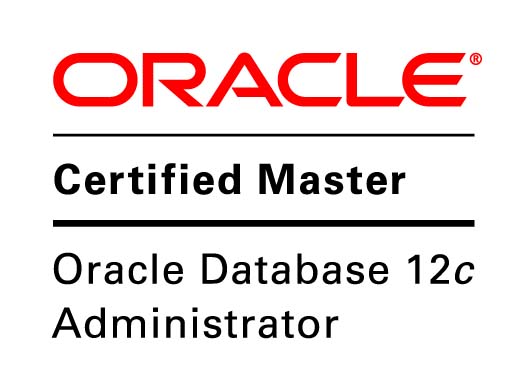
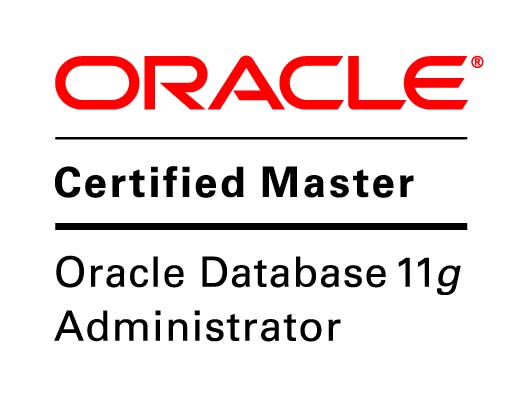
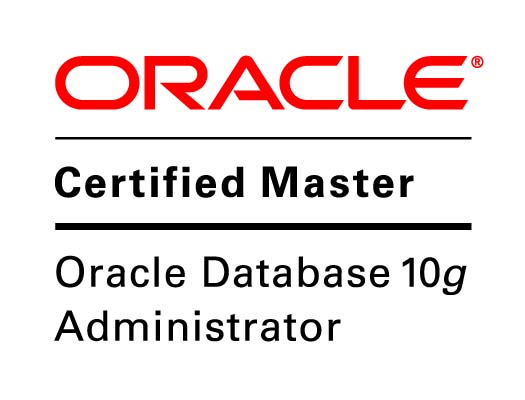
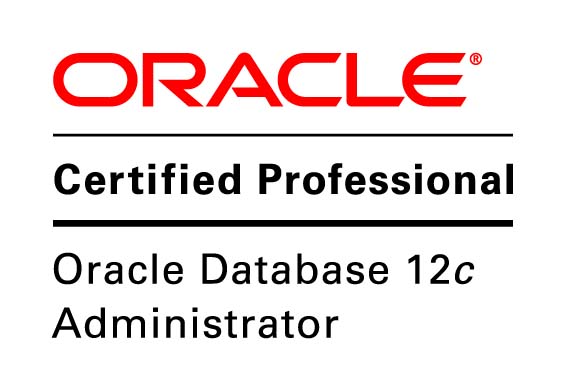
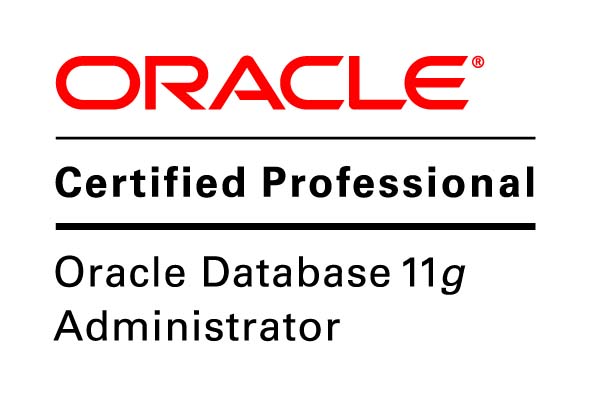

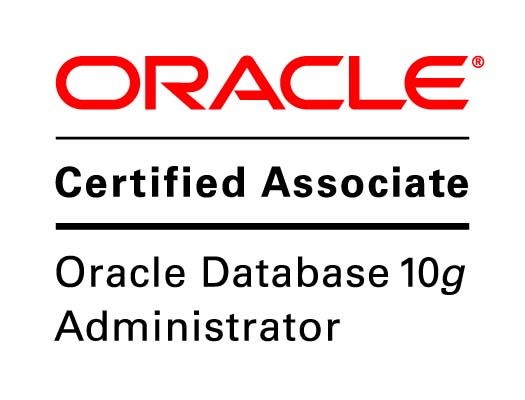

Speak Your Mind